Available in version 0.6.0 and later.
Overview
An inflight transaction keeps your transaction on hold until you take further action. When enabled using theinflight parameter, transactions follow a specialized workflow that maintains separate balances for pending operations.
It is best used when you want to wait for feedback or authorization before a transaction is applied in your ledger.
Before we start,
Remember that all ledger balances in Blnk have 6 main balance parameters:balance: This shows the current value held in the ledger balance.credit_balance: This is the total sum of all amounts received by a ledger balance.debit_balance: This is the total sum of all amounts sent by a ledger balance.inflight_balance: This shows the net amount held inflight for a balance.inflight_credit_balance: This is the total sum of all amount waiting to be received by a ledger balance.inflight_debit_balance: This is the total sum of all amount waiting to be deducted from a ledger balance.
How Inflight works
1. Record transaction with Inflight
Record inflight
- Initializes the transaction in the
QUEUEDstate. - Processes and moves the transaction to
INFLIGHT. - Maintains the original balances while tracking the pending amounts in inflight balance parameters.
2. Balance management
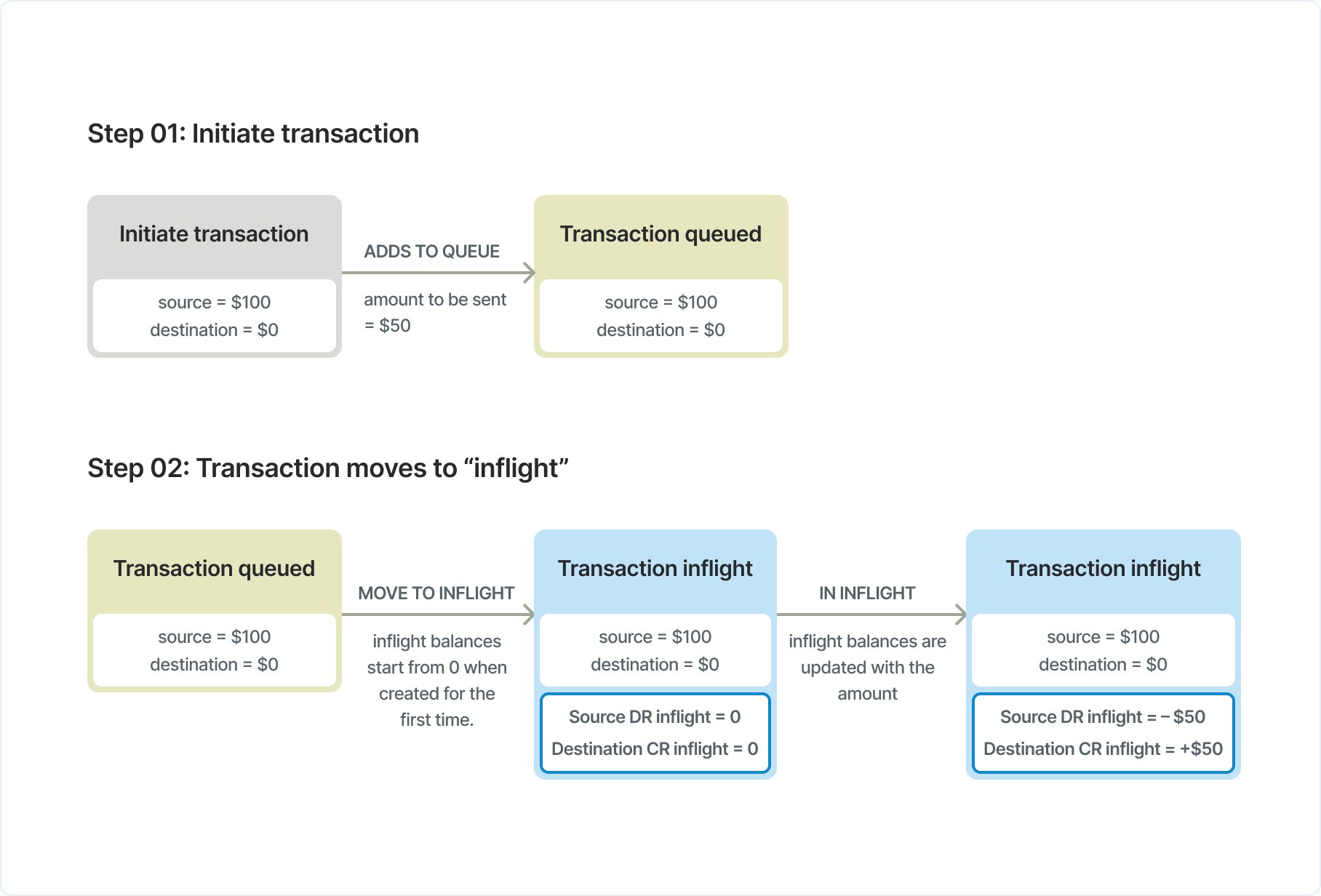
3. Balance tracking example
Consider an inflight transaction where $100 is transferred from balance_A to balance_B:balance_id | Main balance | Inflight balance | Inflight credit | Inflight debit |
|---|---|---|---|---|
balance_A | 200 | -100 | 0 | 100 |
balance_B | 0 | 100 | 100 | 0 |
balance_Ashows a negative inflight balance (-100) because funds are pending outflow.balance_Bshows a positive inflight balance (100) because funds are pending inflow.- The main balances remain unchanged until the transaction is committed.
4. Updating Inflight
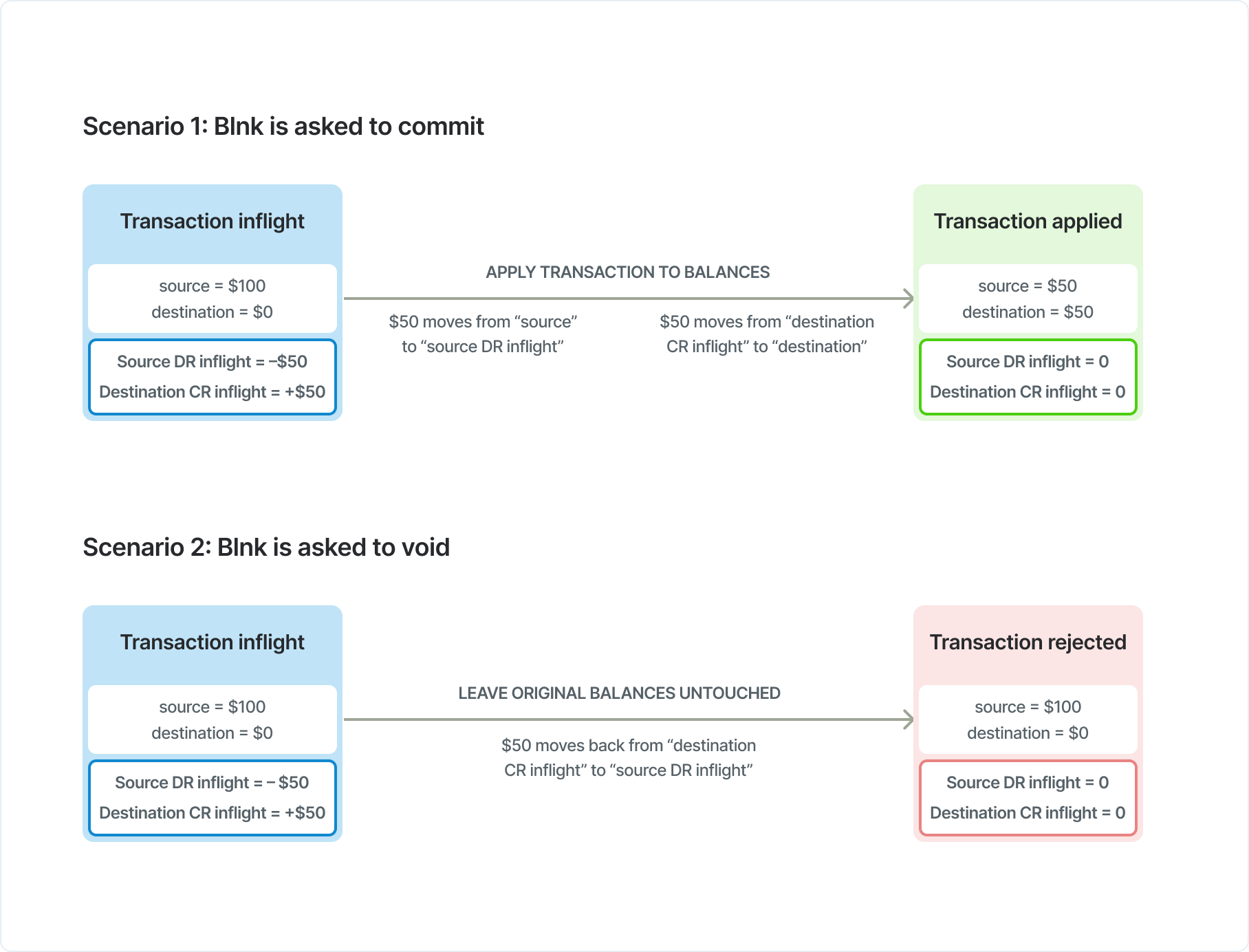
i. Commit inflight
Request
- Indicates transaction conditions are met.
- Triggers balance updates, and clears the inflight balances.
- Creates new transaction record with
APPLIEDstatus.
balance_id | Main balance | Inflight balance | Inflight credit | Inflight debit |
|---|---|---|---|---|
balance_A | 100 | 0 | 0 | 0 |
balance_B | 100 | 0 | 0 | 0 |
ii. Partial commits
Request
- Only the specified amount is applied to the main balances.
- The remaining amount is left inflight.
Partial commit amount must not exceed remaining inflight amount.
balance_id | Main balance | Inflight balance | Inflight credit | Inflight debit |
|---|---|---|---|---|
balance_A | 160 | -60 | 0 | 60 |
balance_B | 40 | 60 | 60 | 0 |
iii. Void inflight
Request
- Indicates transaction conditions were not met.
- Creates new transaction record with
VOIDstatus. - Resets inflight balances without affecting actual balances.
iv. Expired inflight
A transaction will stay inflight indefinitely unless it gets committed, void, or gets expired. To set a time limit on an inflight transaction, include theinflight_expiry_date parameter in the request body.
- Indicates transaction remained
INFLIGHTpast specified expiry date. - Creates new record with a
VOIDstatus. - Discards the transaction and resets the inflight balances.
Record inflight with expiry date
Verifying inflight statuses
1. Via Search API
You can verify transaction status using the Search API by querying with the appropriate transaction ID:- When skip_queue = false (default)
- When skip_queue = true
Use the queued transaction ID to search for its child transactions.
2. Via webhooks
The most reliable way to verify if an inflight transaction has been committed or voided is through webhooks. This approach allows you to receive real-time notifications when the transaction status changes:1
Add verification reference to metadata
Before creating the inflight transaction, generate a unique verification reference and add it to the transaction’s metadata:
2
Handle webhook notifications
When the inflight transaction is committed or voided, Blnk sends a webhook notification. The metadata from the parent transaction is passed down to the child transaction, so you can identify your transaction using the verification reference.
transaction.applied
3
Process webhook in your application
Finally, check each webhook and verify that the verification reference from the webhook matches the specific inflight transaction you’re tracking.
You’re good to go!
Inflight for multiple sources/destinations
Multiple sources in Blnk allow you send from multiple sources to a single destination simultaneously, while multiple destinations allow you to send from one source to multiple destinations. Learn more: Multiple Sources and Multiple Destinations.1
Initiate inflight
When initiating inflight transactions with multiple sources/destinations, enable the inflight feature in your transaction request. Here’s how to structure your request:When using multiple sources/destinations, each transaction is recorded separately in the ledger.However, these transactions are linked together through a
Request
parent_transaction attribute, which you’ll receive in the response to your transaction request. This parent_transaction helps you track and manage related transactions as a single unit.2
Update Inflight
To commit or void all transactions at once, call the Update Inflight endpoint and pass the
transaction_id from your response.Use cases
Useful applications forinflight include:
- For managing KYC limits: When an account crosses its KYC limits determined by your application, you can hold all deposits with inflight until the user’s KYC is updated.
- For escrow: Inflight allows you to easily implement escrow features in your application, allowing your users see the amount being held (but not available to them to spend).
- For card payouts: Hold amounts in an inflight balance until the card is authorized by the payment processor for successful payment.
- For external payouts: Hold amount in an inflight balance while your payout is being processed by your provider; only release it when the transaction is successful or failed.